
UNITY: level design
today i wanted to make my building that would be for my level design. this is a vital part of my level design as all of my assets will either by on or around my level design.
my part of the level design is also very important as when you walk around the level design you have to walk through my building to get to the rest of the level design.
i uploaded the work that jasmine has done so that i knew how to scale my part of the level design and the assets. i removed all of the buildings as i knew i needed to make an 'l' shape building, but i did keep the flooring as it was the correct size for our level design.

i then inserted a cube and began to model it. I clicked onto the cube and then i used the 'scale tool' to drag the cube along. i decided that i was going to scale one part of the building and then the other after.
this is because i believe that it will help me save time as i will be able to make my building quicker with the plan that i have.

i added a cube to the plane and i used the 'scale tool' to drag the shape into a rectangle and then i put the shape into place.

once that was in place, i decided to make my columns for my building as i wanted my building to be open planned so that people could see more of the environment while exploring the level design.
i used the 'scale tool' to turn it into a triangle so that it would be the right shape for when i start turning it more into a building.
to insert an edge loop, i went to the 'mesh tools' tab and i then clicked 'insert edge loops' and then i clicked on the objet and placed the edge loops (lines) to where i wanted the columns to be.
i continued to use 'insert edge loops' until i was happy with the placement and now i am ready to make the columns.


i then went onto 'object mode' by right clicking on my mouse and then i went onto 'mesh tools' and then i dragged the whole rectangles upwards.
i moved it upwards to where i was happy with the height of my building as i knew that i was going to be adding columns to my building next. i wanted to make sure that i was happy with the height so i used the 'move tool' to adjust the height and i also adjusted the height so that it would be easier for me to make my columns.


i rotated it to this angle so that it would be easier for me to see how long i wanted to make my columns as i had to make sure it fitted properly onto the plane.
i used the 'move tool' and i moved the plane away from under the building slightly just so i could access the bottom of the rectangle easier.
I then rotated the camera until i could see the bottom of the shape. i then right clicked and went onto 'face mode'. i then held shift and clicked each one of the square faces.

after that, i then clicked ctrl e to extrude. by doing this i was able to drag all of the selected faces downwards which helped me create the columns. i kept tinkering with the length of my columns until i was happy with the final result.
i wanted to make sure that it looked okay as i didn't want the columns going through the bottom of the plane or hovering over it as it is a building and i wanted the columns to be placed on top of the plane perfectly.


after that, i then clicked ctrl e to extrude. by doing this i was able to drag all of the selected faces downwards which helped me create the columns. i kept tinkering with the length of my columns until i was happy with the final result.
i wanted to make sure that it looked okay as i didn't want the columns going through the bottom of the plane or hovering over it as it is a building and i wanted the columns to be placed on top of the plane perfectly. i put the plane back in place just to make sure that i had made sure that the columns had been properly made and i was successful.

i used 'insert edge loop' again to the back of the building. i then repeated the process before from when i was making the columns but this time i used it for the back wall.
this is so that i could make a proper hallway on the ground floor.
now i have completed the first part of my building. i am very happy with the results considering it is my first time making a building in maya.


once i moved i the building into place, i them used the 'move tool' to move the columns and the two buildings to fit properly into place.
the way i designed this, i had created an archway in between both buildings so that i could add an underground club later on in the level design.
i then duplicated the building by using ctrl c and ctrl v. i did this because i believed it would be easier to merge them together so that i could get the initial shape of the building that i wanted.
i then used the 'rotate tool' and i turned the duplicated building to 90 degrees and then i used the 'move tool' to move the duplicated building into place.

once that was complete, i noticed that some of my building was hanging off of my plane so i selected the object, right clicked my mouse, and i went onto 'face' and then i selected all of the part of the building that was hanging off of the edge of the plane and i removed it using the delete button on my keyboard.

i right clicked with my mouse, then i went onto 'edge mode' and then i held shift and selected the two opposite edges. they can be seen turning orange.
i then used the 'edit mesh' tool and i clicked the 'bridge' tool. it bridges it to create the missing face.



i repeated the process but i did it with the column that had a face missing. i used the same process to complete the face and that helped complete the building.
afterwards, i began to make the short walls for the outside of my building where i had my columns so that people who saw my level design could tell that the ground floor was all open planned. i saved all of my work and i will continue to work on my level design. i added a cube, then i used the 'scale tool' to lengthen the cube so that i could create the wall. this wall will be a form of a barrier so it forces people to look around and explore the level design.


problem solving
i attempted to load my level design and it had all been deleted. there was a problem with maya and all of my work was deleted. i have do re-do the entire process over again, but because i didn't measure up the size of my columns they are slightly thicker. if i'm being honest, i much prefer the columns to be like this as i prefer the appearance of them more because i personally think that it suits the building better.
to fix the problem, i went onto the save scene option and i made sure that my work was saved every ten minutes so that if my work was to be deleted again i wouldn't lose all of my work and i could continue from whatever is saved last. i also made sure that i saved it to three different places as well so that if one or two of them played up i would still have a backup.

_JPG.jpg)
i attempted to load my level design and it had all been deleted. there was a problem with maya and all of my work was deleted. i have do re-do the entire process over again, but because i didn't measure up the size of my columns they are slightly thicker. if i'm being honest i much prefer the columns to be like this as i prefer the appearance of them more because i personally think that it suits the building better.
to fix the problem, i went onto the save scene option and i made sure that my work was saved every ten minutes so that if my work was to be deleted again i wouldn't lose all of my work and i could continue from whatever is saved last. i also made sure that i saved it to three different places as well so that if one or two of them played up i would still have a backup.
once i caught up from last time, i repeated the process of adding a cube to the plane and then by using the 'scale tool' i created the wall. i then used the 'move tool' to place it with the columns.


i duplicated the part of what i had just created by clicking ctrl c and ctrl v and then i used the 'rotate tool' to turn it 90 degrees and then once i turned the duplicated wall, i then used the 'scale tool' to make sure it fitted along the rest of the wall.

problem solving
i came across a problem while making my wall. due to the thickness of my columns, i realised that there wouldn't be enough room for somebody to walk through the archway so i had to fix this problem right away. i started by removing a column by right clicking on my mouse, going onto 'face', and removing the arch that is out of place.
i then used the 'scale tool' again to re-scale the wall and then i used the 'move tool' to move it into place. you can see a before and after comparison of the results below. by fixing this problem, i have made it so that if my level design was to be turned into a game the player could easily walk through the archway.


now that the problem was fixed, i continued to finish off adding the short wall to the rest of my building. i started off with the left part of the building (by the archway). i duplicated the first wall that i had created (as it was the same positioning of the wall i wanted to create) and i used the move tool to move it across to the gap that was missing the wall. that way it would save me time and i wouldn't have to use the 'rotate tool' again like i had to earlier.
i then used the 'scale tool' to scale the wall properly so that it fitted into place. I then repeated the same process, but i used the second wall i created, duplicated that wall, and added it to the right hand side of the building.
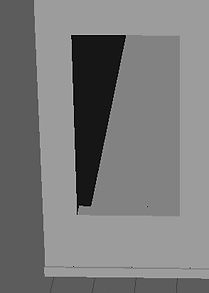

now that i had finished adding the short walls to the end of the buildings, i had finally completed my building for my level design.
to see how i created the assets and adding them to my building click onto the link below.
https://laurencarolsibley1.wixsite.com/mysite-1/copy-of-maya-organic-asset-15-10-18
conclusion
i am very happy with the results of my building. i didn't expect the building to look as good as it did. i can't wait to continue adding more to my building and creating and completing my level design.
i will use the knowledge i have gained (by teaching myself how to use maya). i will use it for other assignments or games for in the future and although i had a problem with maya deleting all my work, working with the program itself was fantastic!
